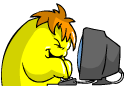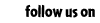Security Settings Help
 You may be familiar with this message:
You may be familiar with this message:
You have been directed to this page from the wrong place! If you KEEP getting this error, chances are you have some security settings enabled that are not letting you play Neopets correctly.
This is usually caused by your computer having a Firewall or your security settings not being configured to work with the Neopets.com website. Not to worry, though! The below information should be able to help. Please read the following carefully and try each of the suggested tips. If all goes well, you should be surfing around Neopia in no time!
Firewall
Is it possible that you have a firewall such as Norton Internet Securities set up in your home or office? The firewall will block your computer from being able to access Neopets properly. You can try turning off the firewall temporarily for the duration of time you are using the Neopets website. Please check with your parents or administrators beforehand for permission.
If you have Norton Internet Security or Norton Personal Firewall 2004, you can change these settings in order to fix the problem.
- Start Norton Internet Security or Norton Personal Firewall.
- Click Ad Blocking, then click the yellow Configure button. The Ad Blocking window appears.
- Click Advanced. The Advanced Web Contents Options dialog box appears.
- Click Add Site. The New Site/Domain dialog box appears.
- Type neopets.com and then click OK.
- In the list of Web sites, locate neopets.com and click to highlight it.
- Click the Global Settings tab.
- In the "Information about your browser" section, uncheck "Use default settings," and then click "Permit."
- In the "Information about visited sites" section, uncheck "Use default settings," and then click "Permit."
- Click OK to close the Advanced Web Contents Options dialog box.
- Click OK to close the Ad Blocking window.
- Or if this does not work for you, go to the Norton Internet Security Website at http://www.symantec.com/techsupp/nis/
Windows XP and Internet Explorer
Are you perhaps using the latest version of Internet Explorer or Windows XP? If you have Windows XP, following these instructions should make the pages viewable:
- First of all, please make sure you are able to use the Run command. If you are unable to use the Run command, please follow these instructions to enable the Run command to show up in the Start Menu:
- Right click on the Taskbar
- Select Properties
- Click on the Start Menu Tab
- Make sure that Start Menu is checked
- Click Customize (that's right next to it)
- Click on Advanced Tab
- Scroll and make sure the box for the Run command is checked.
- Now, go back to Start, then to Run and type the following: regsvr32 urlmon.dll and press Enter to execute it.
AOL
Did you recently upgrade your AOL browser? Try lowering the security settings under "Tools" and "Internet Options."
Computer System Clock
Please also try checking your computer's system clock. If it is the incorrect year you will be unable to access the Neopets webpage properly until the date has been corrected.
|








 You may be familiar with this message:
You may be familiar with this message: